Welcome To Wolf escape - Home
About Wolf Escape
Wolf_escape, is a game I'm creating in which you have to guide a wolf through different mazes and avoid ennemies.
Ennemies:
The wolfs current enemy is the pound-man (gardner with a net). Some of the ennemies are static and others move.
Levels:
The majority of the levels are played automatically (either in the story mode (if you pressed space) or if you have chosen a specific level (by pressing enter or backspace))
However, some levels are hidden, to be played a specific key on your keyboard has to be pressed. Will you succeed in finding them all!
Hint:
There are currently four hidden levels.
If you find the levels, please keep them to yourself (so that other ones can try to find them too).
Supported Systems
Apple
(may encounter errors if python 2.x is running it)
Windows
(if python is installed)

Linux
(if python is installed)
Download Wolf Escape
Download Wolf escape!The Wolf Escape Discord server
How to play Wolf Escape
Quick preview of the commands:
| . | ||||||||||||||
| Menu Interaction: |
|
|||||||||||||
| . | ||||||||||||||
| Control commands: | ||||||||||||||
| . | ||||||||||||||
| The universal keys: | ||||||||||||||
|
||||||||||||||
| . | ||||||||||||||
| The Qwerty Keys: | ||||||||||||||
|
||||||||||||||
| . | ||||||||||||||
| The Azerty layout: | ||||||||||||||
|
||||||||||||||
Keys for hidden levels:
Show the hidden levels keys.
Quick description of the essential keys:
 to start the game.
to start the game.
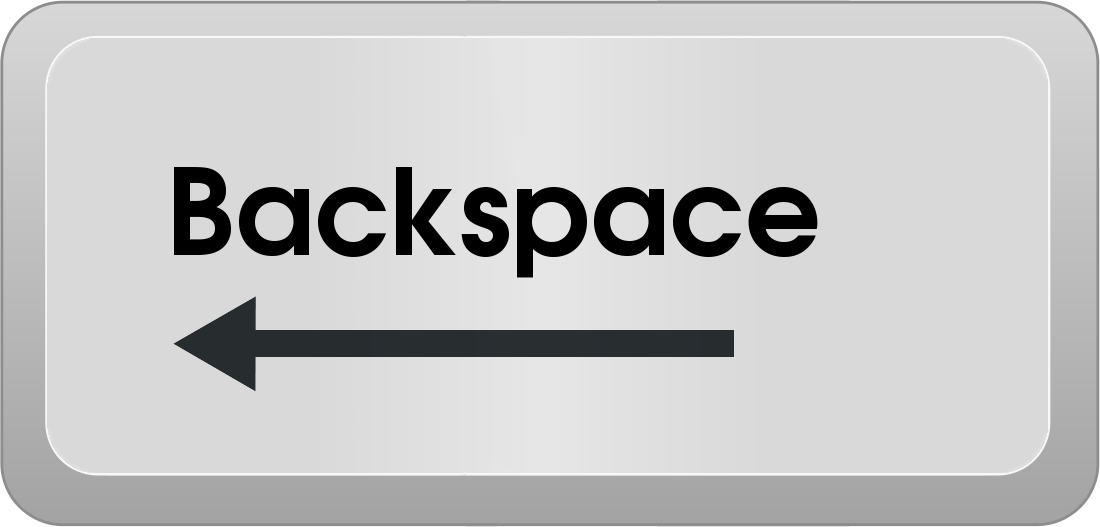 or
or 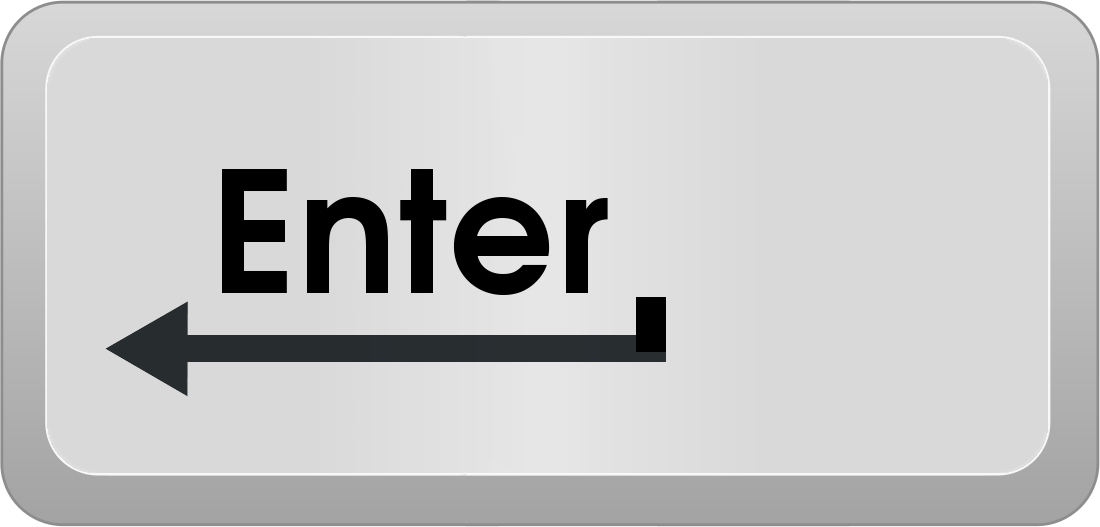 to choose a specific level to play.
to choose a specific level to play.
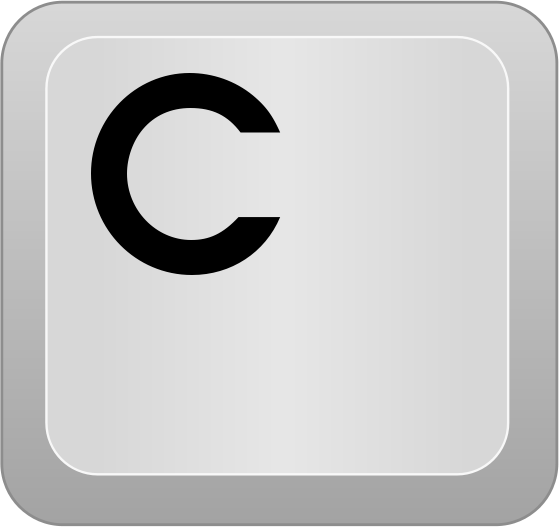 to see the credits.
to see the credits.
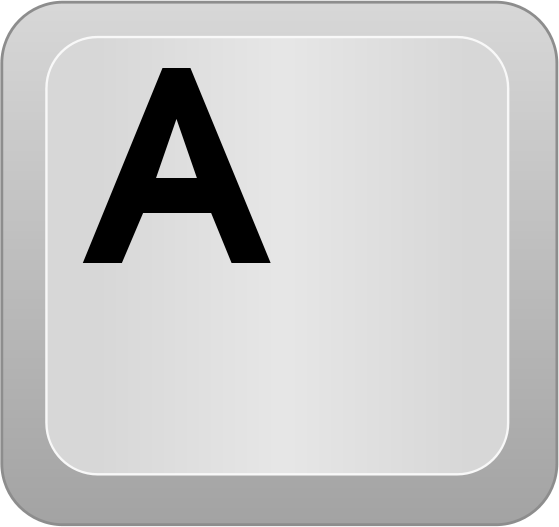 or
or 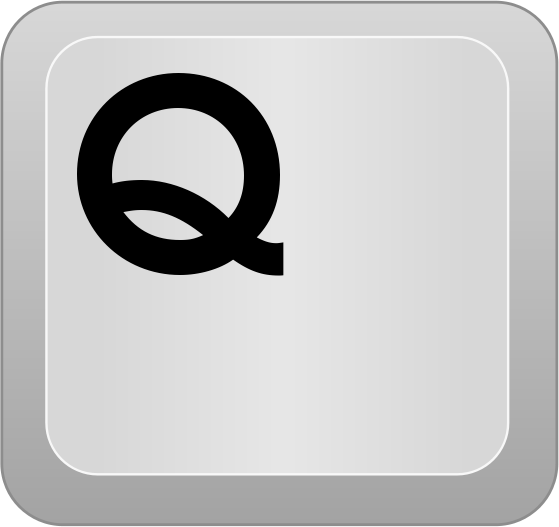 or
or  or close the window to exit the game.
or close the window to exit the game.
Commands to guide the wolf
![The key [↑], when in a level, will move the character up. The key [↑], when in a level, will move the character up.](files/img/keys/computer_key_Arrow_Up_T.png) |
![The key [W], when in a level, will move the character up. The key [W], when in a level, will move the character up.](files/img/keys/computer_key_W_T.png) |
![The key [Z], when in a level, will move the character up. The key [Z], when in a level, will move the character up.](files/img/keys/computer_key_Z_T.png) |
|||||||||||
![The key [←], when in a level, will move the character closer to the left. The key [←], when in a level, will move the character closer to the left.](files/img/keys/computer_key_Arrow_Left_T.png) |
![The key [↓], when in a level, will move the character down. The key [↓], when in a level, will move the character down.](files/img/keys/computer_key_Arrow_Down_T.png) |
![The key [→], when in a level, will move the character closer to the right.](files/img/keys/computer_key_Arrow_Right_T.png) |
OR | ![The key [A], when in a level, will move the character down. The key [A], when in a level, will move the character down.](files/img/keys/computer_key_A_T.png) |
![The key [S], when in a level, will move the character down. The key [S], when in a level, will move the character down.](files/img/keys/computer_key_S_T.png) |
![The key [D], when in a level, will move the character closer to the left. The key [D], when in a level, will move the character closer to the left.](files/img/keys/computer_key_D_T.png) |
OR | ![The key [Q], when in a level, will move the character down. The key [Q], when in a level, will move the character down.](files/img/keys/computer_key_Q_T.png) |
![The key [S], when in a level, will move the character up. The key [S], when in a level, will move the character up.](files/img/keys/computer_key_S_T.png) |
![The key [D], when in a level, will move the character closer to the left. The key [D], when in a level, will move the character closer to the left.](files/img/keys/computer_key_D_T.png) |
|||
↑ make the wolf go up in the maze but also Z or W.
← makes the wolf go left in the maze but also Q or A.
→ makes the wolf go right in the maze but also D.
↓ makes the wolf go down in the maze but also S.
Wolf Escape's licence
This game is under the unlicensed.
The licence can be found here: The Unlicensed
Although you have no restrictions regarding the use of the game. I (the creator) would appreciate it if you cited my name in the game (first person in the credits page).
Hosted by:
To Come
The enemy sprite, the pound-man, ![]() ,
, ![]() ,
, ![]() ,
, ![]()
Credits
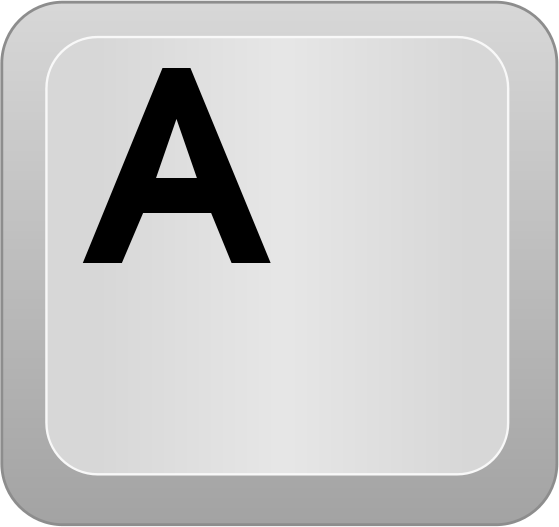 Key A: https://www.wpclipart.com/computer/keyboard_keys/letters/computer_key_A.png.html
Key A: https://www.wpclipart.com/computer/keyboard_keys/letters/computer_key_A.png.html
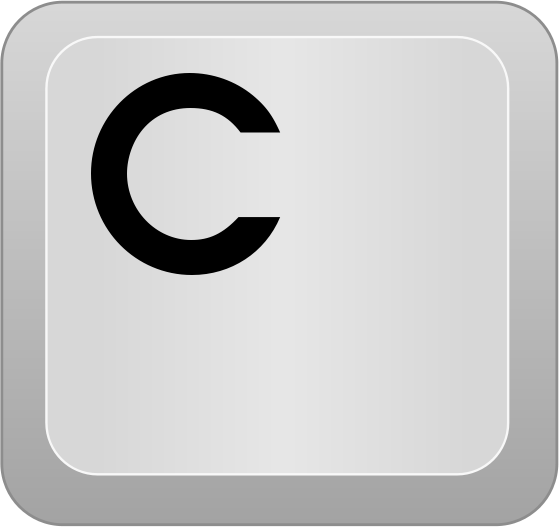 Key C: https://www.wpclipart.com/computer/keyboard_keys/letters/computer_key_C.png.html
Key C: https://www.wpclipart.com/computer/keyboard_keys/letters/computer_key_C.png.html
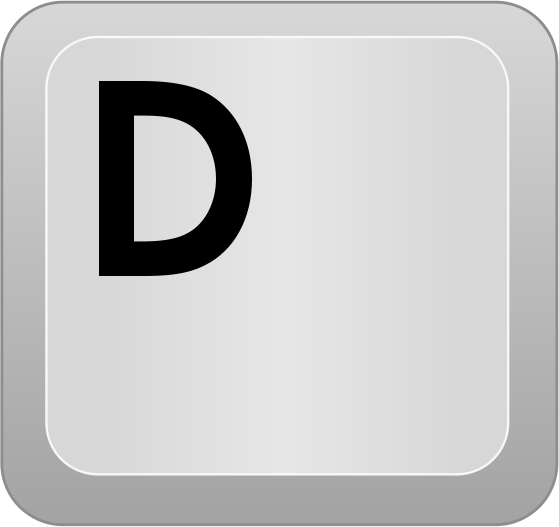 Key D: https://www.wpclipart.com/computer/keyboard_keys/letters/computer_key_D.png.html
Key D: https://www.wpclipart.com/computer/keyboard_keys/letters/computer_key_D.png.html
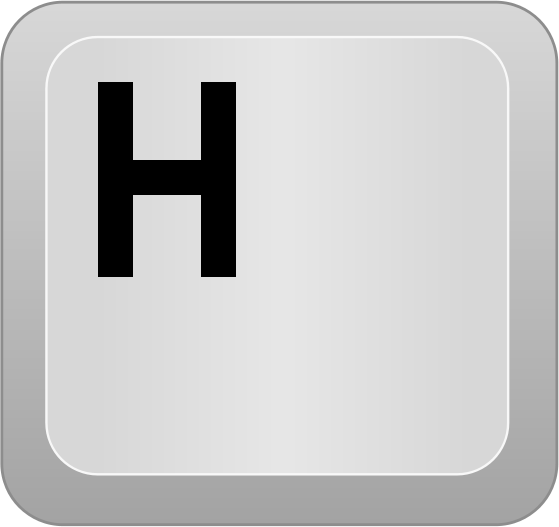 Key H: https://www.wpclipart.com/computer/keyboard_keys/letters/computer_key_H.png.html
Key H: https://www.wpclipart.com/computer/keyboard_keys/letters/computer_key_H.png.html
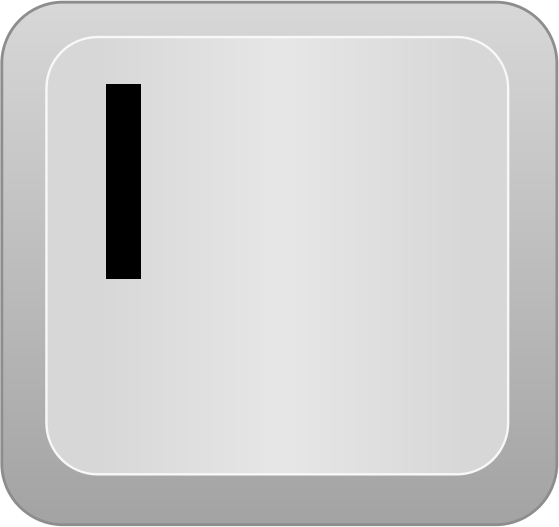 Key I: https://www.wpclipart.com/computer/keyboard_keys/letters/computer_key_I.png.html
Key I: https://www.wpclipart.com/computer/keyboard_keys/letters/computer_key_I.png.html
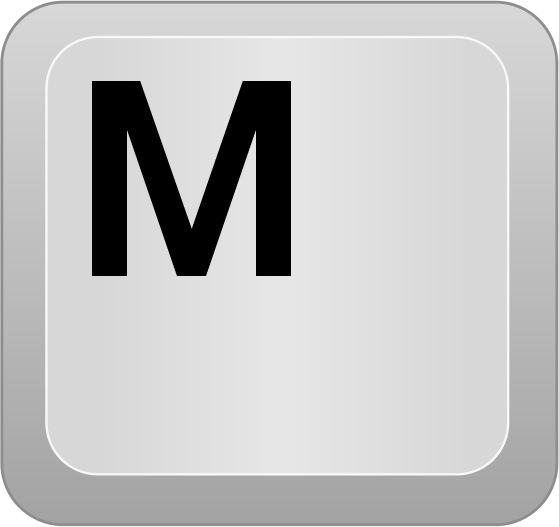 Key M: https://www.wpclipart.com/computer/keyboard_keys/letters/computer_key_M.png.html
Key M: https://www.wpclipart.com/computer/keyboard_keys/letters/computer_key_M.png.html
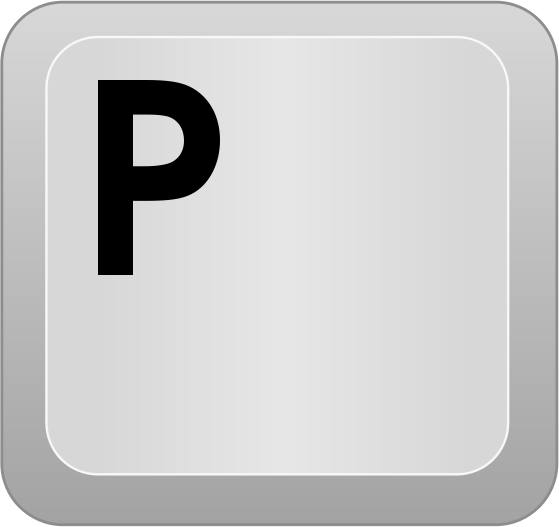 Key P: https://www.wpclipart.com/computer/keyboard_keys/letters/computer_key_P.png.html
Key P: https://www.wpclipart.com/computer/keyboard_keys/letters/computer_key_P.png.html
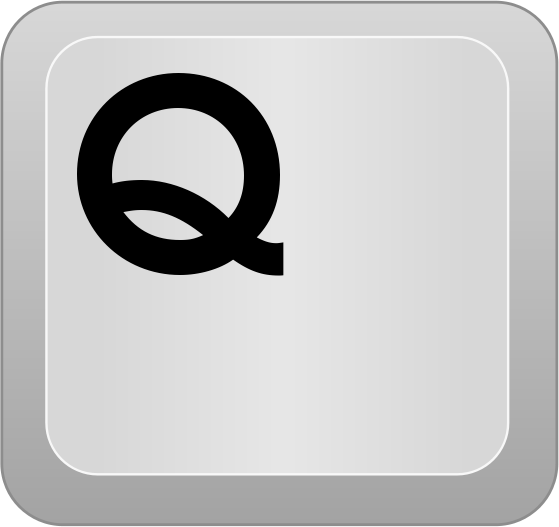 Key Q: https://www.wpclipart.com/computer/keyboard_keys/letters/computer_key_Q.png.html
Key Q: https://www.wpclipart.com/computer/keyboard_keys/letters/computer_key_Q.png.html
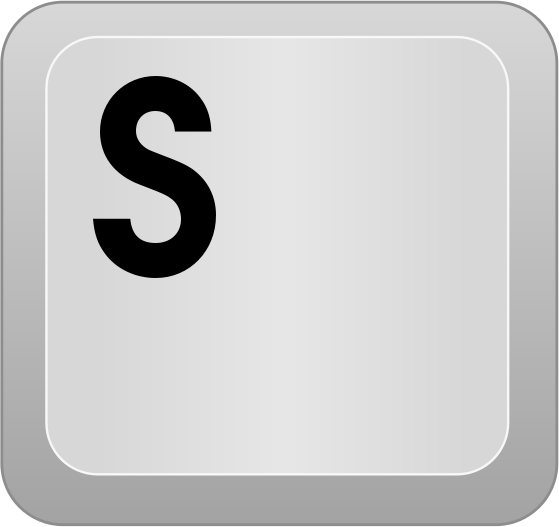 Key S: https://www.wpclipart.com/computer/keyboard_keys/letters/computer_key_S.png.html
Key S: https://www.wpclipart.com/computer/keyboard_keys/letters/computer_key_S.png.html
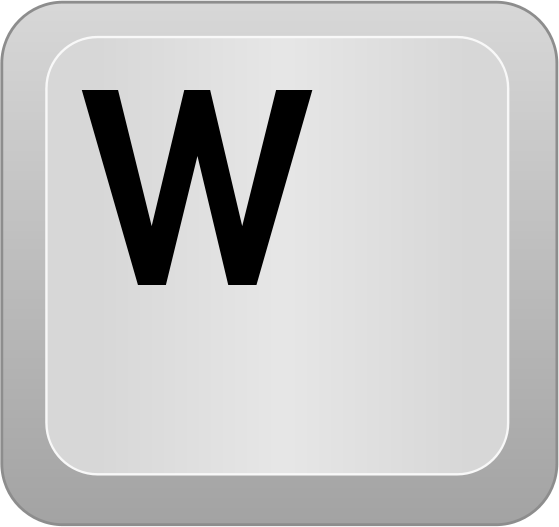 Key W: https://www.wpclipart.com/computer/keyboard_keys/letters/computer_key_W.png.html
Key W: https://www.wpclipart.com/computer/keyboard_keys/letters/computer_key_W.png.html
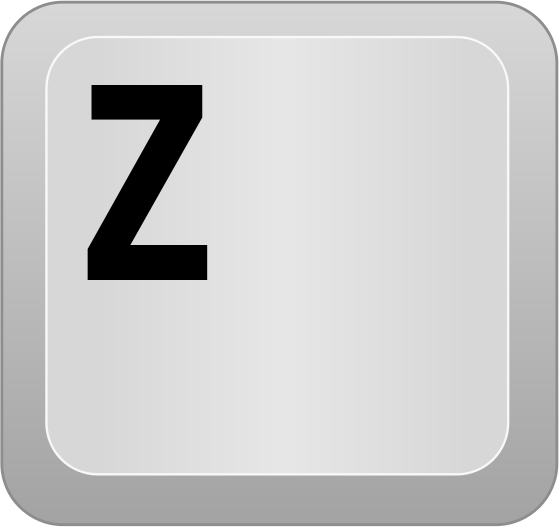 Key Z: https://www.wpclipart.com/computer/keyboard_keys/letters/computer_key_Z.png.html
Key Z: https://www.wpclipart.com/computer/keyboard_keys/letters/computer_key_Z.png.html
 Key esc: https://www.wpclipart.com/computer/keyboard_keys/function_key_row/computer_key_Esc.png.html
Key esc: https://www.wpclipart.com/computer/keyboard_keys/function_key_row/computer_key_Esc.png.html
 Key space: https://www.wpclipart.com/computer/keyboard_keys/large_keys/computer_key_Space_bar.png.html
Key space: https://www.wpclipart.com/computer/keyboard_keys/large_keys/computer_key_Space_bar.png.html
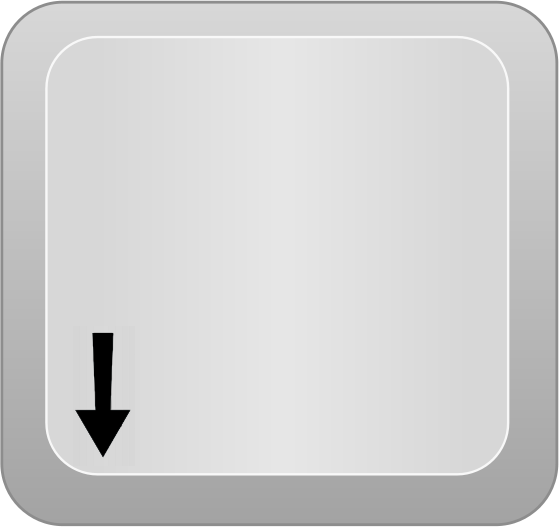 Key arrow down: https://www.wpclipart.com/computer/keyboard_keys/arrow_keys/computer_key_Arrow_Down.png.html
Key arrow down: https://www.wpclipart.com/computer/keyboard_keys/arrow_keys/computer_key_Arrow_Down.png.html
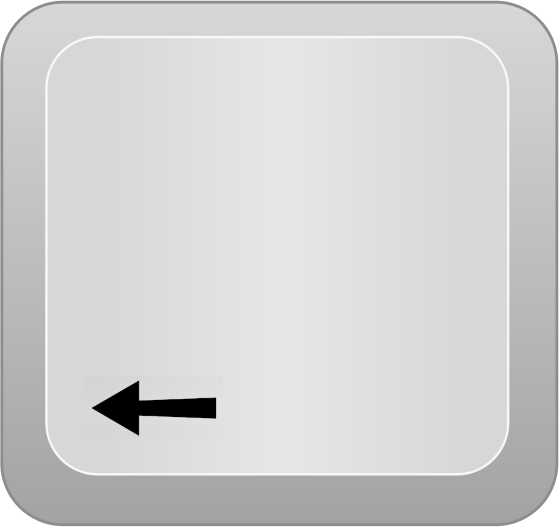 Key arrow left: https://www.wpclipart.com/computer/keyboard_keys/arrow_keys/computer_key_Arrow_Left.png.html
Key arrow left: https://www.wpclipart.com/computer/keyboard_keys/arrow_keys/computer_key_Arrow_Left.png.html
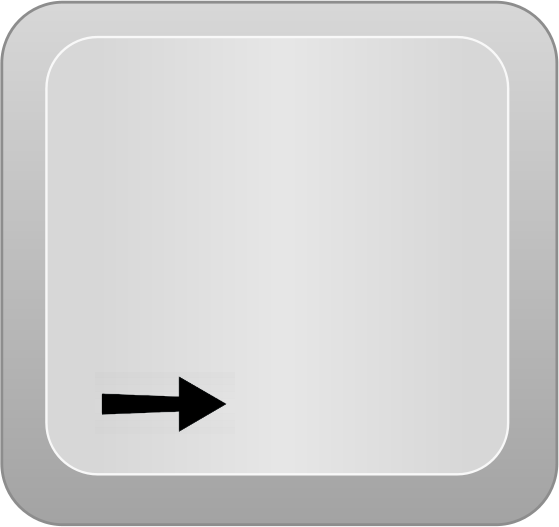 Key arrow right: https://www.wpclipart.com/computer/keyboard_keys/arrow_keys/computer_key_Arrow_Right.png.html
Key arrow right: https://www.wpclipart.com/computer/keyboard_keys/arrow_keys/computer_key_Arrow_Right.png.html
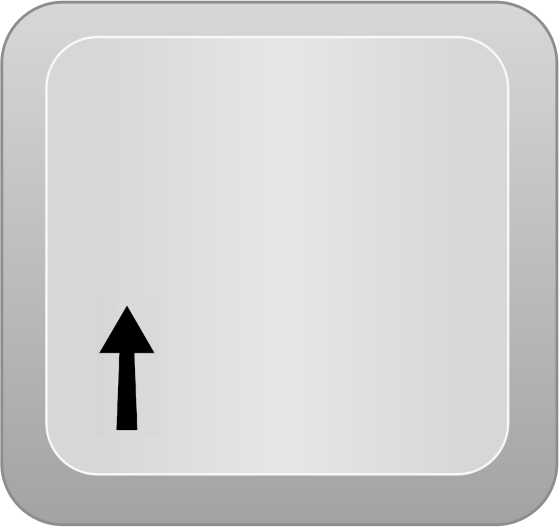 Key arrow up: https://www.wpclipart.com/computer/keyboard_keys/arrow_keys/computer_key_Arrow_Up.png.html
Key arrow up: https://www.wpclipart.com/computer/keyboard_keys/arrow_keys/computer_key_Arrow_Up.png.html
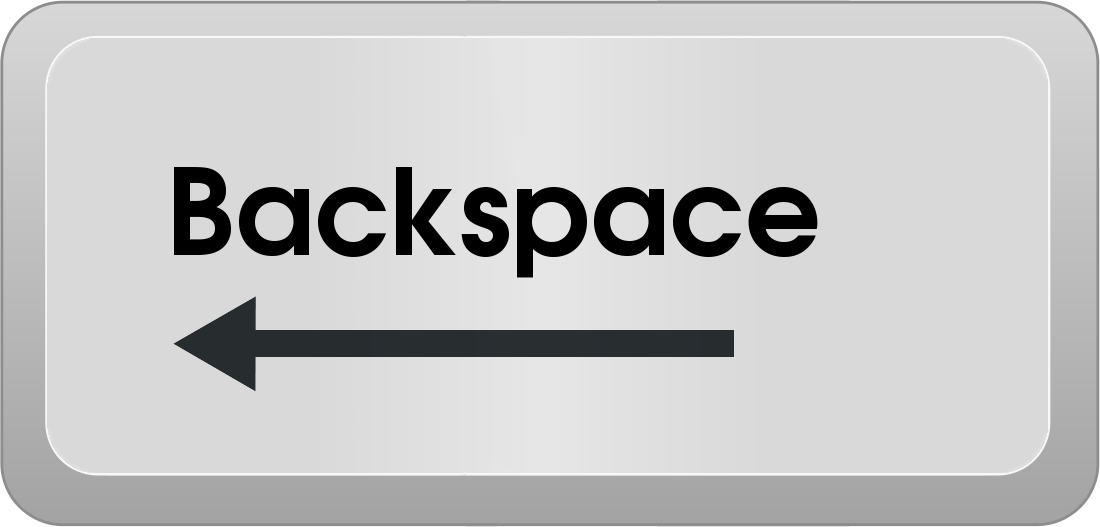 Key backspace: https://www.wpclipart.com/computer/keyboard_keys/large_keys/computer_key_Backspace.png.html
Key backspace: https://www.wpclipart.com/computer/keyboard_keys/large_keys/computer_key_Backspace.png.html
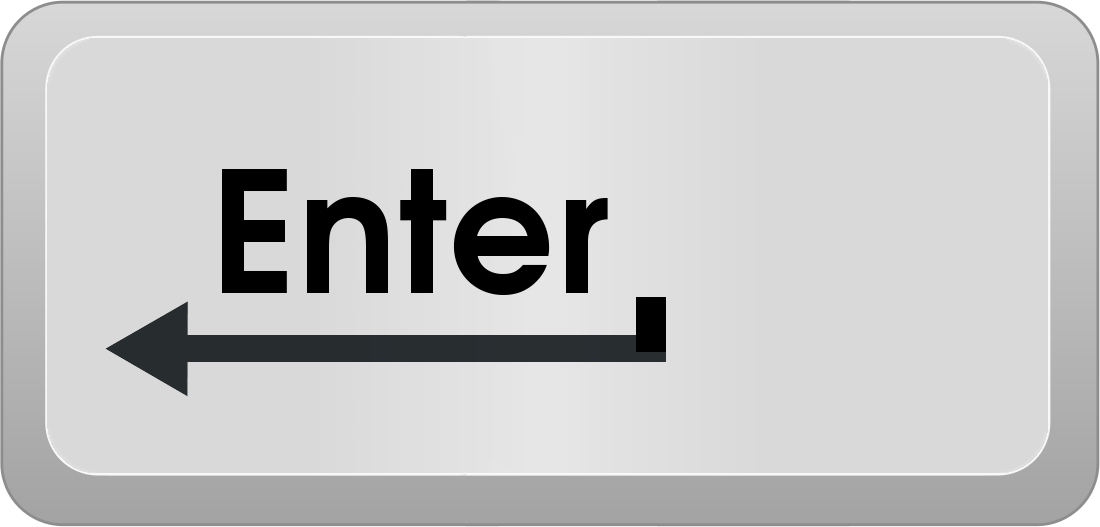 Key enter: https://www.wpclipart.com/computer/keyboard_keys/large_keys/computer_key_Enter.png.html
Key enter: https://www.wpclipart.com/computer/keyboard_keys/large_keys/computer_key_Enter.png.html
 Key F1: https://www.wpclipart.com/computer/keyboard_keys/function_key_row/computer_key_F1.png.html
Key F1: https://www.wpclipart.com/computer/keyboard_keys/function_key_row/computer_key_F1.png.html
 Key F2: https://www.wpclipart.com/computer/keyboard_keys/function_key_row/computer_key_F2.png.html
Key F2: https://www.wpclipart.com/computer/keyboard_keys/function_key_row/computer_key_F2.png.html
 Key F3: https://www.wpclipart.com/computer/keyboard_keys/function_key_row/computer_key_F3.png.html
Key F3: https://www.wpclipart.com/computer/keyboard_keys/function_key_row/computer_key_F3.png.html
Download Button : Icons made by Becris from www.flaticon.com. Page of the image: https://www.flaticon.com/free-icon/down-arrow_860801


 Linux: https://worldvectorlogo.com/fr/logo/linux-tux
Linux: https://worldvectorlogo.com/fr/logo/linux-tux
